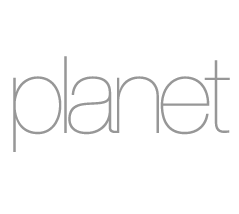Intro:
This blog covers a freelance illustrators experience illustrating and 3d modelling with the 3dconnexion Space Navigator. Sharing my review of it’s durability and what applications I use to illustrate using a 3d mouse.
Background:
I’ve spent about 17 years using 3d modelling software, predominantly to aid with perspective for my illustrations. My background was originally technical illustration, and I’m sure my folio shows that foundation. Having strong technical skills to work with perspective, I’ve seen the time saving qualities of using CAD / modelling software. And have used it to its full potential.
I’m often commissioned to do more graphical illustrations, and have used 3d modelling there too. I guess my technical background influences my need to have things line up in perspective, and proportionally correct. So using 3d software has been very helpful in making sure my illustrations are to scale and perspective. So now you know I like to keep things in perspective.


Using the 3d mouse:
So where does the 3d mouse come in ? Well at the time, I had been creating illustrations using 3d modelling software called SketchUp. I had used it from it’s early days back in 2006, and used a Wacom Tablet along side a keyboard. But after gaining a lot of experience illustrating with 3d models, I did start to notice the cumbersome exchange between the tablet and the keyboard. Mostly the frequent selecting of tools with the stylus.
The reason I got it:
In 2009 I was commission to illustrate the signage maps and way-finding artwork for Butlins resorts in the UK. After meeting with the clients, it was clear that creating the illustrations and maps with a 3d modelling software was the most flexible and cost effective way to produce the illustrations. I quickly realised there was a lot of work ahead, and knowing that the 3dconnexion space navigator would shave time off many of the actions needed to create the illustrations. I decided to buy one. I think at the time the 3d mouse cost £125, and I recall thinking that this might be an expensive novelty.
How wrong I was!
Within minutes of using it, I realised this would save me a lot of time. Possibly 25% faster, and although it took a little time getting use to it. It started to become second nature within an hour or so. In fact I think it is possibly the best technology investment I’ve ever made.
How I use it:
I only use it for working in 3d, but it can be used in other applications such as Adobe Photoshop, and others.
Don’t think of it as a replacement for the mouse, or tablet. More an addition. I still use them in conjunction with the 3d mouse. I hold the 3d mouse in my left hand and use it to navigate in the digital 3d world, and the Wacom tablet and pen in my right hand, to select and click n drag. The keyboard is used in conjunction with the tablet. So I guess it’s 3 different inputs devices, with only 2 hands. It sounds complicated, but it isn’t at all.
13 years later:
The model I use was bought quite a long time ago, and is still working like it did the first day I used it. Only the USB wired model doesn’t exist on 3dconnexion website anymore. But there’s a very nice looking bluetooth version that’s smaller and I guess just as effective.
Conclusion:
Because the 3dconnexion space navigator works in a 3 axal way. It’s great for navigating on apps like Google Earth, where you not only move left right up and down, but forward and backwards. There’s also the option to rotate in any direction. The analogue input feels great, with its subtle and accurate measurement of my finger movements.
If you’re thinking of 3d modelling, I would recommend having a go with a 3d mouse. And if you’re a commercial artist, graphic artist or creative designer who’s working in the digital modelling world, then it’s a time saving purchase.


more…
If you’re interested in illustration and would like to see some examples of illustration where I’ve used the 3dconnexion space navigator, then follow the link here. Or click on the button below to give me a call to see how I can help you.